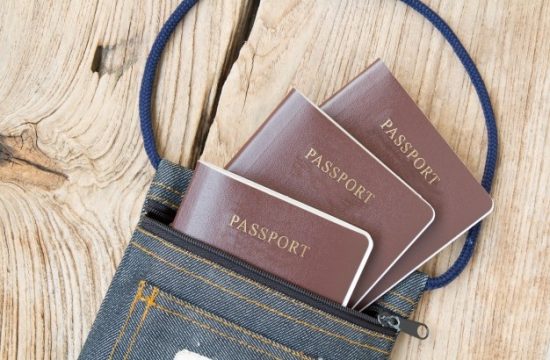What if I told you I could give you access to a marketing analytics tool that would allow you to know how your users found you, what actions and content lead to conversions and send customized reports to your boss or executive team? Even more, that if I told you this tool was free. Sounds too good to be true, right? I have great news for you! Google Analytics has the capability to do all I described above and more. Check out the video below to learn more.
Video Transcript:
Hey, what’s up, everybody? And welcome to Hack my Growth. In this episode, we’re going to be taking a deeper look into Google Analytics and nine under-used features that can really help you get more out of your site’s data and help you make smarter decisions. Alright, let’s go.
So Google Analytics, in my opinion, is one of the most underrated analytic softwares on the market. A lot of times we want to find the hot tool or something that’s expensive out there that everybody else is using because we think that’s going to give us the answers. But the reality is we can actually gain a lot of insight using this free tool brought to you by the people over at Alphabet Inc.
Now Google Analytics is a powerful tool. And if you have it set up right, and make sure you have the connection to Search Console using Google tag manager and some of the other things available, you can really uncover some powerful insights. But even if you don’t have everything hooked up, there’s a number of reports and features that you can use right now to be uncovering powerful data around your customers.Ads by Hooly
This is Google Analytics homepage. There’s a number of great reports in here if you just take some time to go over them. One of my favorites is this time of day report which lets you see when users are most active on your site. Very powerful report and very helpful when you’re trying to plan out your content strategy and engagement strategy. But these aren’t the things we’re going to look at. We’re not going to focus on the dashboard today. We’re going to look at some underused features underneath the hood.
And the first one we’re going to take a look at is the Content Drilldown report. And you’re going to find that in behavior, in site content, content drilldown. Now what’s cool about this report is that it’s organized by your site’s URL structure. It’s going to group together the sections of your site based on your page path levels. And it’s going to roll up dimensions underneath those. So page views, unique page views, time on site, all under how your site’s structured. This is really cool because it’s going to allow you to see what categories, what dimensions around your site’s content, what types of content are performing better than other parts of your website.
As we can see in this demo account that the store page is doing much better than store policy pages, which would make sense. People probably aren’t that excited about reading store policy pages. But what you can do is you can begin to see what groups of content are performing, how they’re performing together when people are on your site, and make better decisions off of that. This is really helpful if you’re an e-commerce company because you’re able to see what products are most popular, what categories are most popular. But even on the content marketing side, maybe you’re not an e-commerce site, but you can see what types of content is performing best on your site. This is a great report. It’s easy to find, behavior, site content, and then content drilldown.
The next report we’re going to look at, you have to have something set up with Search Console, but once you do, you’re going to see a lot of cool data. So we’re going to click acquisition, then we’re going to go so search console, and there are four different reports in here. So Google Search Console is a separate tool brought to you by Google. And what it does is it allows you to see how your site’s performing in search. It allows you to see some backlinking data, some keyword data, some ranking data, as well it allows you to get updates on the health of your website. And you can submit sitemaps.
What they do now by tying them together is you can actually see your search console data inside Google Analytics and some click data associated with that. So this is really cool. You can see it from both an acquisition standpoint and a behavioral standpoint. And Search Console is going to give us the insights like click-through rate, average position, so where your site on average ranks in Google, how many sessions were driven from these different pages. Something that’s very helpful to a lot of companies are the queries. So Google used to give you some keyword data. They’ve obviously masked a lot of that data, but you can find that data using Search Console.
Now as we see number one is other. So this is all the data that’s going to be masked. But underneath that, we have a number of keywords that we can look at. And as you can see, we go to row ten. Well, there’s actually 8,000 keywords that we can go through. So I can put this up to 5,000 and begin to see what types of terms are driving people to my website. So how many clicks originated in the search engine results, which is what impressions is. And then what’s my click-through rate, and then what’s my average position for that term? So this is going to help me see how my site’s performing. If you scroll over these little helpful boxes, they’ll say the average ranking of your URL for the queries. For example, your site appears on page seven of one query and three for another, your average position would be five. Pretty easy to break down and understand how it works.
But this is a lot of that keyword data that you may have thought wasn’t available to you, but it is available to you in Search Console, and then you can connect it and do a lot deeper dive within Google Analytics by syncing up your Search Console with Google Analytics. If you don’t have it synced up, when you go to the Search Console page, it will tell you that you don’t. But it’ll also give you a little button to tell you, hey time to sync it up. Here’s how you do it. So I highly recommend that you do that.
The third feature we’re going to look at is annotations. Now, annotations are very helpful to help you keep track of what’s impacting what on your website. So let’s say you did a big push for blogging. And you want to see how your blog has impacted your site traffic. Well instead of in the back of your mind saying, okay I need to remember when I started blogging, I can actually click this little arrow right here and it says Create annotation. And I could say “started content marketing strategy” and save. Now you can make it private or you can save it for the whole group.
Now you’ll see this little bubble over here. And that little bubble is going to stay there and now every time you want to see how this was impacted, you can go back and say, okay yeah we started our content marketing on that day, and this is how it’s performing over time. It’s a really great way to really give you insights into what happened and how that may have impacted your website traffic. Maybe you had a sale, and you want to know was that spike in traffic just because we’re really popular all of a sudden? Or was that spike in traffic from the sale? And if you would’ve had that annotation in there, you would’ve known what caused that spike in traffic.
The fourth feature we’re going to look at are pivot tables. Now pivot tables are a great way to reorganize your data, get a deeper dive of your data, and really understand how that’s impacting, but also get another look at it, so you’re not just seeing it from one angle. Now if you look over here, there’s a number of different charts and graphs. So we can obviously do a percentage and have this graphic chart, but most people just look at the table.
Well, let’s say we want to get more out of that table. We can create a pivot table by clicking this icon over here. And what we’ve done now is turn our normal source data into a pivot table. So we’re pivoting by source metric, but you can also change this by a number of different options. And then we can pivot the metrics on user or bounce rate or acquisition or any of those. But let’s say we wanted to pivot this on average session duration, and now we’re able to see a little bit different of a breakdown with our data and able to reorganize our data in different ways. So we can get different angles on it and get deeper dives on how our users are interacting, how different source channels are performing for us, how is this impacting our overall goal rate and conversion rates. We can put that up here if we wanted to do e-commerce conversion rates.
This is going to break down the data a lot more for us and help us see it in a little bit of a different way, to get a little bit more value out of it. If you like pivot tables, you can use pivot tables in Google Analytics, and you can break down your data to a much deeper level.
The fifth feature that a lot of people don’t know about is site speed and user timing. So site speed is important. We need to have fast sites. We know that Google is looking at our site speed and is going to take that in account when we’re talking about performance or when we’re talking about ranking, it wants our site to load in under two seconds if that’s possible because people have a short attention span. So if we go to behavior, site speed, and just start overview, we can see what the average load page of our site is. We can see how it’s performing in different browsers. This site performs best in Google Chrome, and it performs worse in Android WebView. But it can show us hey, here’s how our site’s performing in a number of different internet channels, internet platforms.
We can also look at page timings, which is going to tell us how each page is performing, and show us where the errors might be. Where are we falling off the map? Maybe against the site average. It also can give us speed suggestions. So a lot of times we would use Google page speed to do this. Well, this tool is now available to you right inside Google Analytics, where they can begin to tell you, hey here’s what’s going on. Here are your page speed suggestions. I can drop this down, what do you know, it opened up page speed insight for us. And now we’re not really having to leave Google Analytics, but we can still keep track of what’s going on. Here you’re going to have a number of the different things that you can do. Most of the common ones I see are leverage browsing, caching, eliminate render blocking. This is very common. I see this almost every single site we run, optimizing images, some of the things that you can do to speed up this website. Really great alert, really helpful for your web designer, for your web developer, and to make sure that you’re having the best user experience possible.
Another cool thing that you can do in Google Analytics is actually set up automated emails and automated alerts. In your admin panel, you have personal toolsets and assets. So you can create a number of cool things here. You can track your annotations, you can change some attribution models. Don’t do any of these things, custom channel groupings and stuff unless you kind of know what you’re doing. And don’t really do them on your master view. If you want to mess around with those, I recommend you creating a separate view to do that because you can mess up your data and stuff can get all wacky. And then you pretty much have to start over. But you can set up custom alerts.
So maybe you want to check to see if our site traffic drops to zero. Maybe our tag isn’t working anymore or something changed and we removed our tag. You can say check tag. And it’s in the master view. Send me an email, one of those triggers. All traffic is less than one. And if I set this alert, every time that I can have my email address here, any time that our traffic went less than one visit for a day, it would send me an alert saying, hey something happened with your Google Analytics. You should probably go check it out. The customer alert was triggered. Really helpful.
You can actually schedule emails. We’re not going to save this. Thank you. Right now we don’t have any reports, but let’s say you’ve created a custom report in Google Analytics, and you want to email this report to yourself or to your client. You can use this report in the share option. So you can share the template or you can set up an email to send out to you. If you just click the share icon at the top left, list the email addresses that you want to receive the report, and they will now get that report with you. So set this up here. You can share a link or like I said before, share in solutions gallery. We don’t want to do that. But this is really great because if your client has a report that they want access to out here, they want to see these e-commerce insights. You can go ahead and say this is going to go to betty@client.com and you can set a frequency. So one time report, daily report, weekly report, monthly report, or quarterly report. This is a really great reporting solution.
If you need to send reports, it’s going to do it for you. It’s going to customize the report. You can build these reports any way that you want. There are different dashboards that you can send out like SEO performance dashboards. You can create your own or you can also download some from the Google Marketplace, which has a number of different reports.
So let’s say you need to send out reports to your clients. Well, you can do it right within Google Analytics, send out reports, you can send them to your team, your content managers, whoever needs to see this data. And you don’t have to buy expensive VI software.
The next thing we’re going to look at is the model comparison tool. So we’re able to use multi-channel funnel reports to actually see how channel groupings are translated to conversions. So this allows us to see what channels, what types of content is leading up to conversions. This is very helpful to understand the buyer’s journey on our website. So we’re going to go into conversions, multi-channel funnels. Now if we go to the overview report, we’re able to see how many conversions, how many clicks assisted in conversions, the impressions of assist to conversions, rich media asset conversions. And it really allows us to see what traffic source is leading to the most conversions, what is helping assist people along the journey, what’s the value of that, which allows us to understand what steps are they taking. So assisting interaction, first interaction that they take, so the first interaction referral is very high. Assisting interaction, direct traffic, so people are coming back probably. And then what’s converting, again, is that direct traffic.
So the first interaction, we’re having some referrals. The assisting interaction is telling us that that direct traffic is doing that. The conversions are also happening through direct traffic. So we know that a referral is really driving a lot of those first-time interactions. And then the direct traffic possibly returning, people coming back for that whatever they’re purchasing from this e-commerce store is what is helping us drive the results that we want to see.
Again, this is helping you know what channel’s delivering the best ROI, what channel’s getting people in the door, but also which channel is helping people convert, which channel is helping people assist along the way. A lot of times we say, “Okay, everybody’s converting for direct traffic, so that means none of our other sources are working well.” But if we really looked at this report, we would know that people are coming most of the time for the first time through our referral traffic. So our referral sources are actually the ones that are introducing people to us. Maybe they’re not the one that people click last for conversions, but they’re what people click the most first. And that would normally get ignored if we were only looking at how they converted and not how they found us in the first place.
So this multi-channel funnel report is very helpful for us to see that and how that works. And this is available to anybody who has Google Analytics. This is not a 360 tool. This is completely all Google Analytics free.
So the last thing I wanted to talk about is something that Google put out a while back that a lot of people aren’t even aware is there. Up here, at the top right, you see this little button that says intelligence. It has a little one next to it. This means Google has an alert for us. And it’s going to tell us a couple of different things. Every once in a while if it sees say website performance week over week. But you can actually ask it questions.
Now, this is what a lot of BI tools are doing. And a lot of people buy and purchase VI tools for this very reason. But Google Analytics has it built in. And I can actually say, “What traffic source is driving conversions?” It didn’t understand that question. “What sources drive conversions?” So if I re-ask it, you’re not always going to get it right the first time. You have to try. But here are the top ten source mediums by goal completions. I asked what drives conversions. Organic search is driving conversions, mail is driving conversions, gdeals.googleplex.com is a referral source. So these two referral sources we’re seeing are driving goal completions since December 30th.
So this is based on 100% of sessions. Yes, this was very helpful, thank you for telling me that. But you can ask Google a lot of questions. They’ll give you a couple questions in here. Percentage of female users by country. I mean, this is really helpful if you’re an e-commerce company and you want to know are your female users actually buying your products? Or are they not? And this allows us to see, in the United States, female users are 6.5%. So maybe we need to change our branding message to drive the female traffic the way we want to. Or maybe we need to readjust certain things. So you can actually ask questions of your data right in here and uncover some powerful insights. You can export these reports. You can go directly to this report, you can say hey, we put a lot of emphasis on driving female users, but we’re not doing very well. Especially they’re underperforming greatly when it compares to our male users. So how can we change or adjust our message to make sure that we’re targeting the female audience more specifically?
So Google Analytics as you can see has a ton of powerful tools under the hood. Get in here, play around a little bit. Take these suggestions that we’ve laid out in this video. There’s a number of other great insights underneath this tool. One website I highly recommend is lunametrics.com. Check out their blog. They have a number of great resources and blogs available that tell even more about the undercarriage of Google Analytics and Google 360 Analytics, 360 Analytics if you have access to that as well.
Hope you guys enjoyed this video. If you have any questions, please comment below. Until next time, Happy Marketing.
Author: Ryan Shelley
Ryan’s pretty much your average guy, except for the average part. He is the owner and founder of Shelley Media Arts LLC. He is passionate about helping companies make a more personal connection online with their customers and prospects. Ryan is active in influencing and promoting human driven SEO, personalized marketing and empathic leadership. When he’s not working in the “shedquarters” you can find him hanging at the beach with his family or jamming out in the playroom with his 2 young sons.